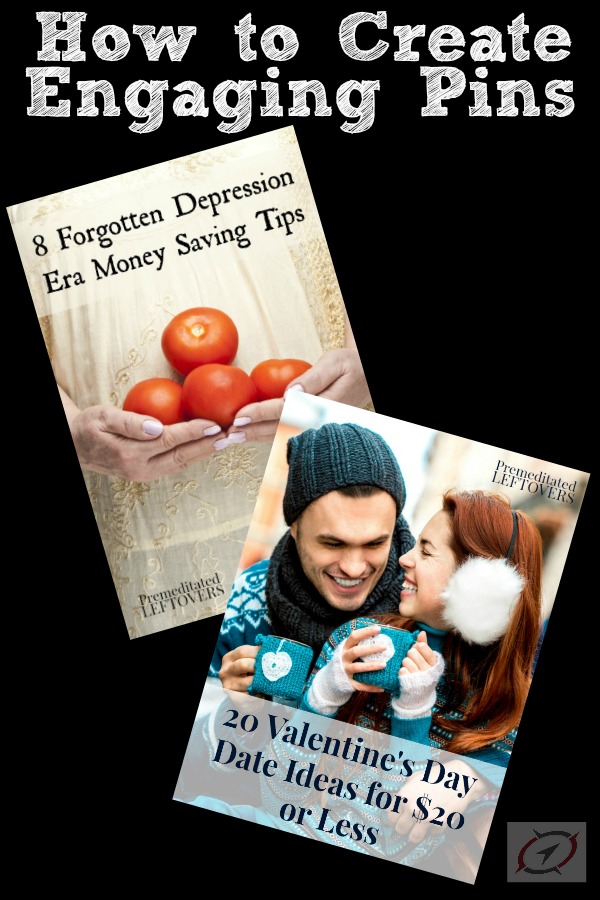Have you seen the memes that are actually very short videos? Would you like to extend your reach on your Facebook page with one of these videos? In the below video, I will show you how to turn an image into a video that you can use on Facebook.
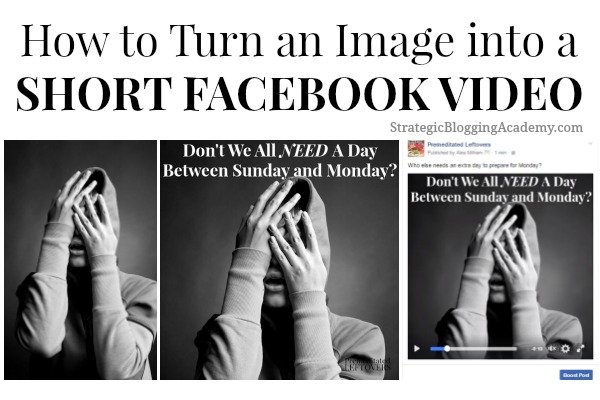
Why create your own mini-videos for Facebook from stock photos or personal pictures?
First, because you own the images and you can make them unique to your personality, brand, or audience.
Second, you have probably noticed that videos get greater reach on your page than an image. That is because viewing a video counts as engagement, even if the person does not like, comment, or share. And the more engagement a post gets, the more Facebook shows it to your followers.
Third, increased shares. Other page owners who want to share it with their followers, have to share it from your Facebook post. They cannot download it from your page (easily) and upload it to their page in the same way they can if you just uploaded an image. If you have ever had a unique image that you created for your page taken by another Facebook page admin, you know what I am talking about!
While it is not as fast as just creating an image for your wall, the extra couple minutes it takes to turn your image into a video can pay off in much greater reach for that post.
How to Turn an Image into a Short Video
Items Needed:
An image you own – I use Stock Photo Secrets to purchase inexpensive images.
PicMonkey – There is a free option, but I use the paid version which costs $33 a year. If you need help creating a meme using PicMonkey, watch this tutorial.
A Video Editor – I use Camtasia, but there are free video editors. In fact, you may already have a free video editor installed on your computer. Filmora is a free option if you do not have a video editor already.
Directions:
First, turn the image into a Meme. If you need help watch this tutorial on turning a stock photo into a meme.
Watch the below video as I walk you through the entire process of turning a photo into a mini-video for sharing on Facebook or Instagram.
I do not use music. If you choose to add music, make sure it is music that you own and are allowed to use on your videos. You don’t want to have Facebook take down your video because you don’t have permission to use the music.
I do not post more than one of these types of videos a day. You want a variety of post types on your Facebook page. It is also important to test new post types and make sure your audience likes them before you jump in with both feet. Remember every audience is unique. You want to create a mix of content that appeals to your followers rather than just replicate another page’s approach.
Your turn!
Which memes have resonated with your Facebook followers?
Which memes have performed the best on your page? That is a good place to start when coming up with your mini-video. Search for similar types of images on a stock photo site. Or write a quote on a blank canvas in PicMonkey. If you use an image, choose one where the “trigger” object is in clear focus. Make sure there is room on the image to add text.
I would love to see the videos you create! Share a link to a video you create from an image in the SBA Strategic Blogging Mastermind.